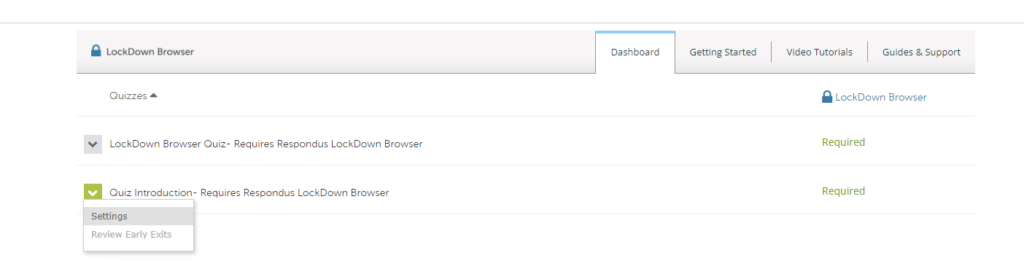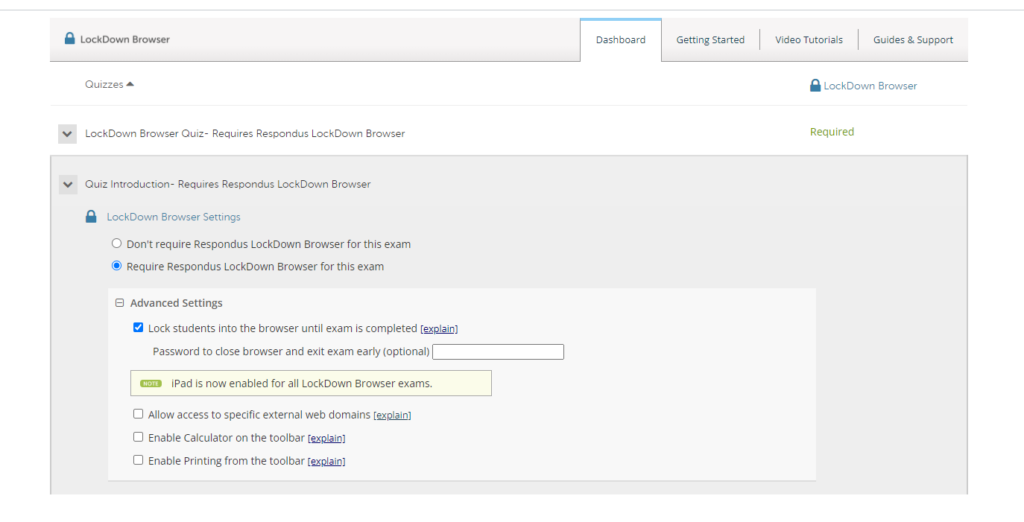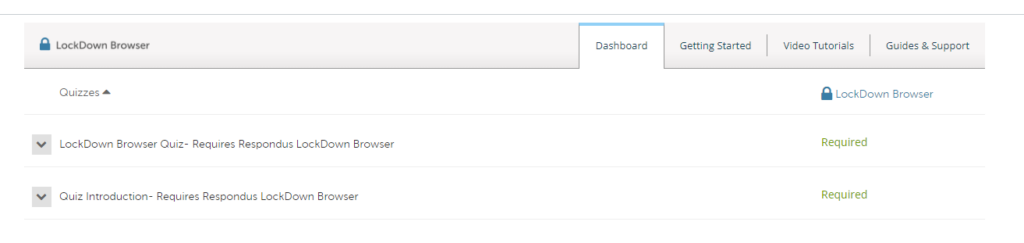respondus lockdown browser
Respondus LockDown Browser is a custom browser that ensures a student’s desktop can only access a Canvas Quiz. It is based on the same system components and settings that make up Chrome browsers already installed on computers. Respondus LockDown Browser is both Windows and Macintosh compatible.
Laptops issued by Bryant, will already have the lockdown browser installed. For students using their own laptop, they will need to visit the IT Service Desk to have the software installed. When the student begins taking the quiz, the student is locked into the quiz until it is submitted for grading.
Respondus LockDown Browser prevents the student from:
- Opening additional browser windows
- Using other browsers
- Accessing other websites
- Opening additional applications or files
- Using a printer
Note: We strongly recommend that instructors have a practice quiz so that students can be sure that there won’t be any issues with Respondus LockDown Browser during a graded exam.